Importing & Exporting Keymaps
Keymaps can be imported and exported easily to share them with other PlayCover users.
Importing Keymaps
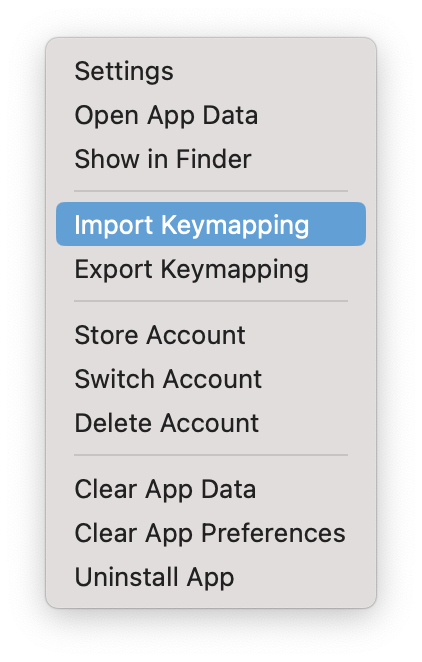
- Download the
.playmapfile from #keymap-showcase or from the keymaps repository. - Open PlayCover and right click the app you wish to import the keymap to
- Click on
Import Keymapping - Select the previously downloaded
.playmapfile
Note: Legacy keymaps from older versions of PlayCover (prior to 2.0.0 or PlayTools 2.0.0) will need to be converted to work on newer versions. Conversion is performed automatically.
Exporting Keymaps
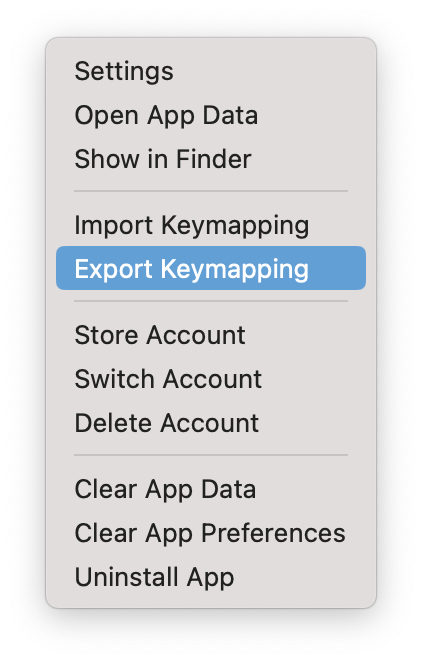
- Open PlayCover and right click the app you wish to export the keymap from
- Click on
Export Keymapping - Select the folder you would like to export the
.playmapfile to - Press
Opento export the keymap to the folder selected
Note: Keymaps exported from newer versions of PlayCover will not work on older versions.