Download, Install, and Update iOS .ipa files
.ipa files must be decrypted to add them to PlayCover. Quite often, the app you're looking for will already be decrypted.
Downloading
There are many sources online for decrypted .ipa files. Listed below are some recommended ones as they can vary in quality, speed, and recentness.
Suggested Sources:
External Websites
| Icon | Website Name | Link |
|---|---|---|
 | Decrypt IPA Store | decrypt.day |
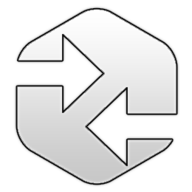 | Decrypted iOS IPA App Store | armconverter.com |
Note: These are external sites and we cannot verify the quality or safety of the downloads. Use at your own risk.
Decrypt Yourself
You can decrypt your own .ipa files including of paid apps you've already bought using a Jailbroken iOS device. There are many guides online on how to do this.
Note: This will require some technical knowledge, will most likely invalidate your warranty, and may permanently damage your device. PlayCover assumes no responsibility for any damages incurred from suggested sources.
Installing
Installing decrypted .ipa files is simple. You can drag and drop the file into the PlayCover window, or click on the 'Add app' button to select the .ipa file in Finder.

If you run into issues, verify that Xcode Command Line Tools are installed, see Download & Install PlayCover for more info.
Some apps that contain logins like Genshin Impact will require additional steps to work. You can find the instructions in Troubleshoot App Login Issues.
Note: Not all apps are supported. If you run into issues not covered in this documentation you can ask for help on the PlayCover Discord Server.
Updating
To update an app, you can add it to the App Library the same way as you first installed it, either by clicking the 'Add app' button to select the .ipa file in Finder, or drag and drop it into PlayCover. The new version of the app will replace the old one while keeping all your logins and data.